Register Key Mapping
To modify the default keybind for all players, make sure to update it in your script config file before launching the resource on your main server.
How User Re-Bind Keys
To change the keybind, users can access their GTA settings, navigate to the "Keybindings" section, then scroll to the second-to-last option, "FiveM." From there, they can locate the specific keybind and adjust it as needed.
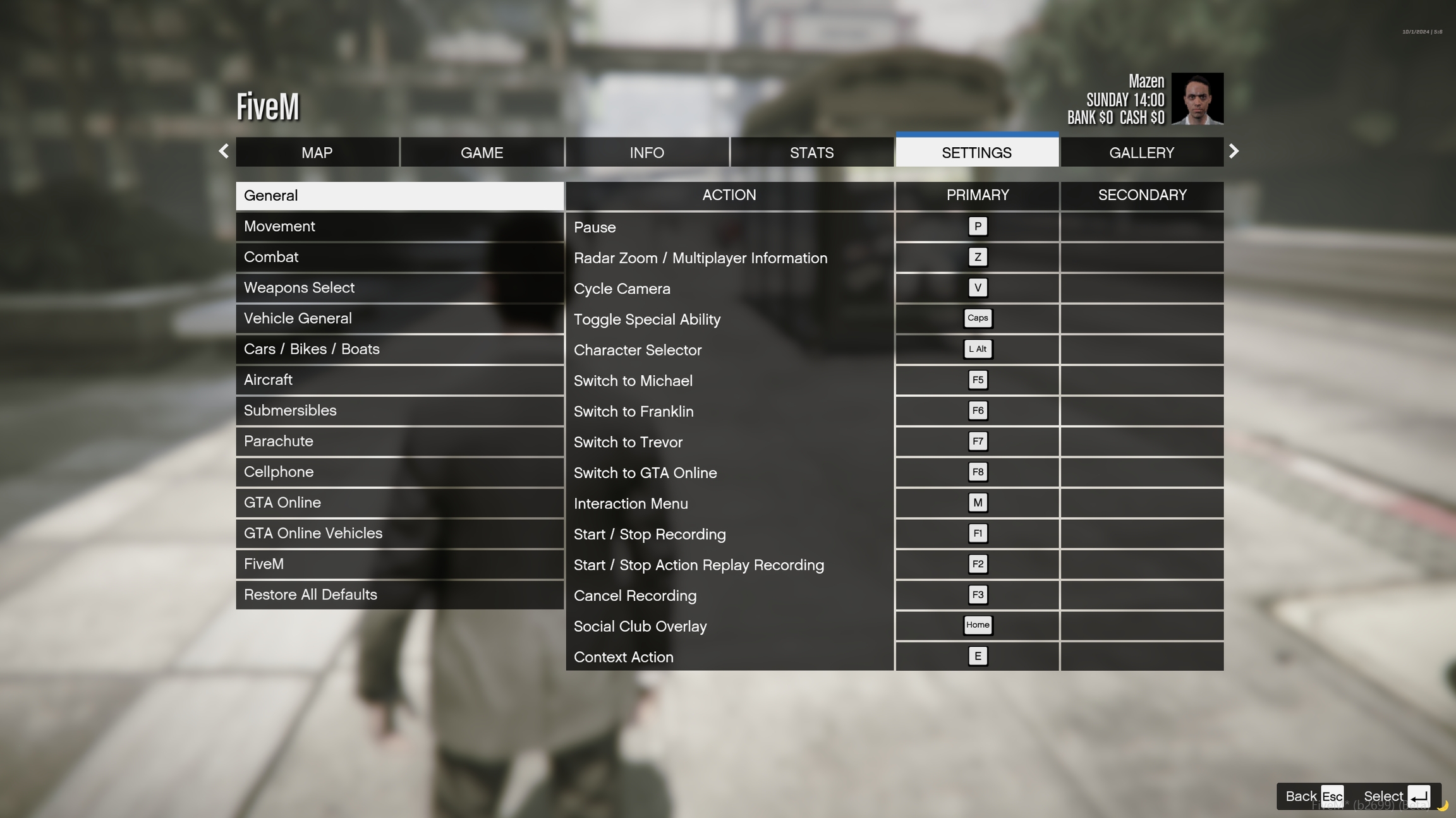
How to Unbind Keys
Once the resource has been started on your server for the first time, changing the key from you script config will not affect players who have already joined. However, the updated keybind will apply to any new players who join after the change is made.
Option 1:
To unbind keys for your client only, you can enter the command
unbind keybord_bindin the F8 console.
Option 2:
Open File Explorer and navigate to
C:\Users\[USERNAME]\AppData\Roaming\CitizenFX.Locate and open the
fivem.cfgfile using a text editor.Find and remove the lines related to the specific resource name.
Save the changes to the
fivem.cfgfile.Restart FiveM to reset the keybinds to the default values set in the configuration.