⤵️Installation
# STEP 1 - Check dependencies
Make sure you have installed all dependencies .
# STEP 2 - Drag And Drop
Drag and drop the l2s-policehub to your resources folder.
# STEP 3 - Setup Items and Images
Set Up Items According to your inventory
1- Add Items in qb-core/shared/items.lua
["bodycam"] = {
["name"] = "bodycam",
["label"] = "Bodycam",
["weight"] = 500,
["type"] = "item",
["image"] = "bodycam.png",
["unique"] = true,
["useable"] = false,
["shouldClose"] = true,
["combinable"] = nil,
["description"] = "Body Camera for police"
},
2- Add Image in qb-inventory/html/images/...
# STEP 4 - Set Up metadata
Go to qb-core/server/player.lua and add this metadata
If you have the old method of metadata (your metadata in player.lua instead of config.lua) put it inside this path:
qb-core/server/player.lua
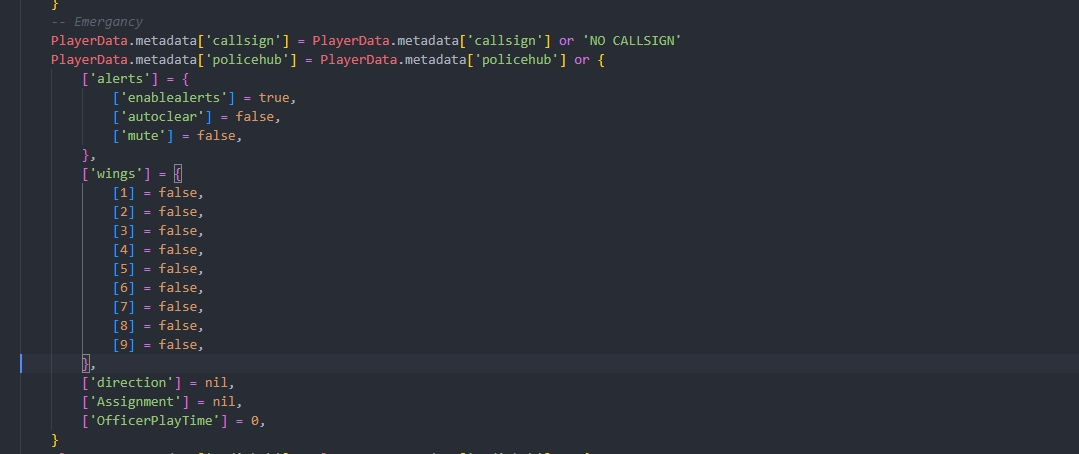
If you have the last version of qb-core and (your metadata in config.lua) copy paste the code in this path:
qb-core/config.lua
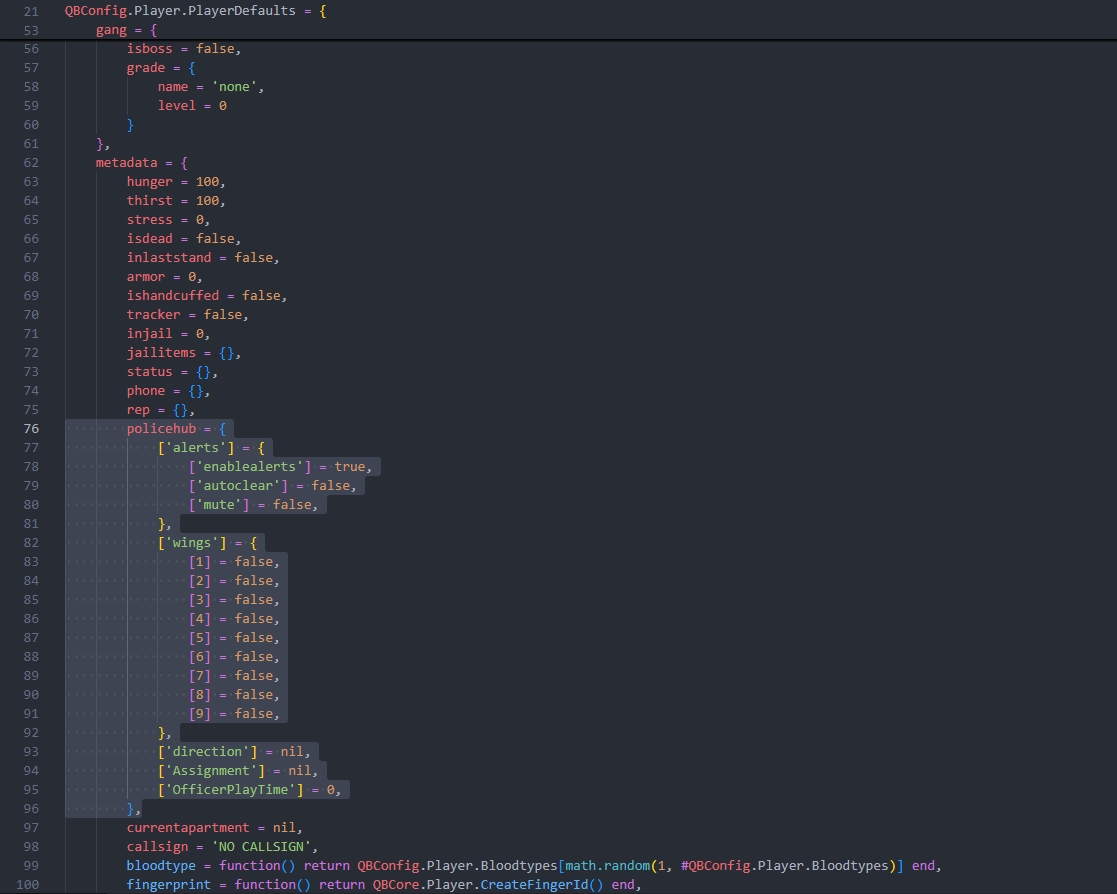
If you use QBox Framework copy paste the code in this path:
qbx-core/server/player.lua
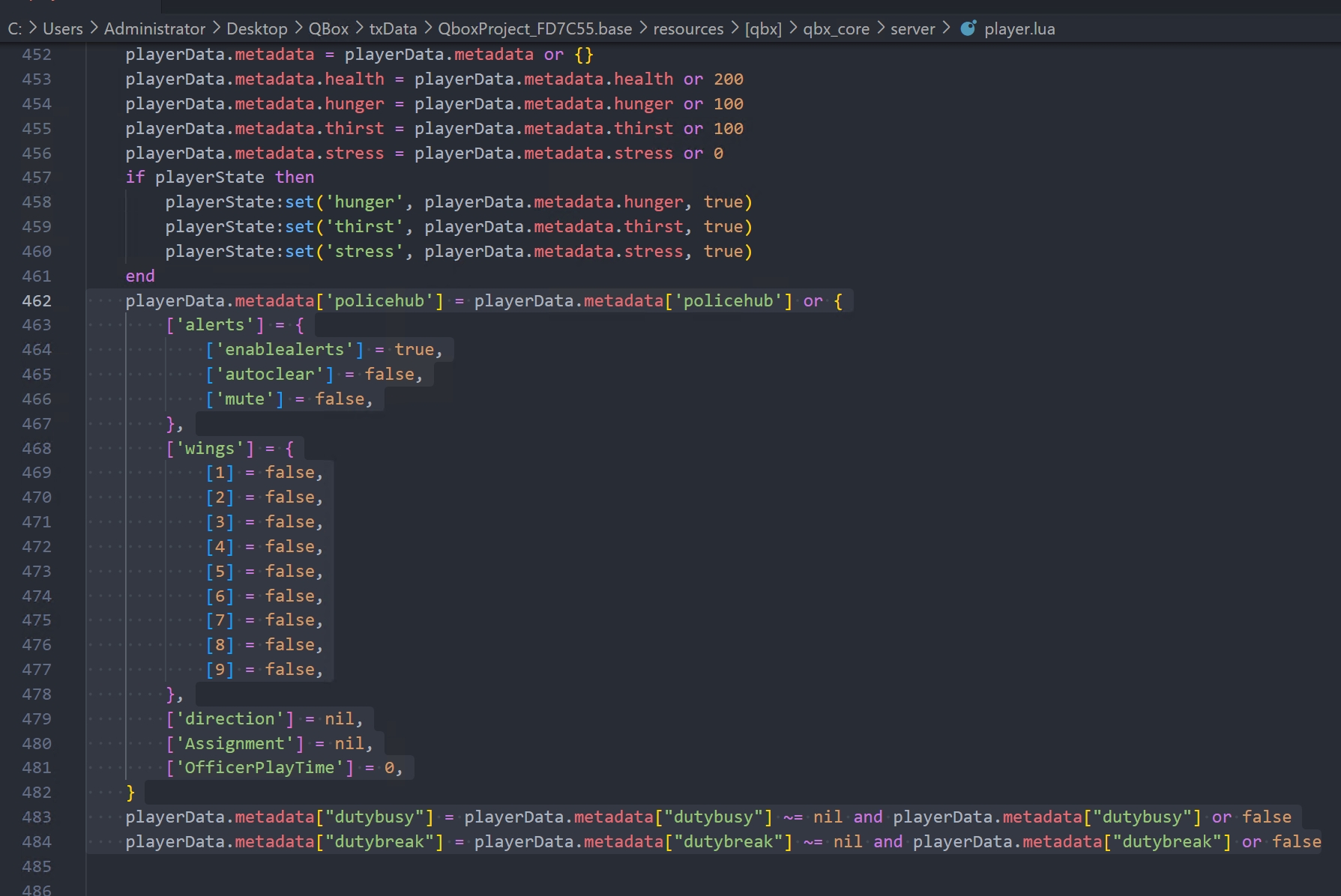
# STEP 5- Dependencies for inventory
To use bodycam system you must add some function in your inventory script
1-Add This In AddItem Function : in qb-inventory or your inventory script
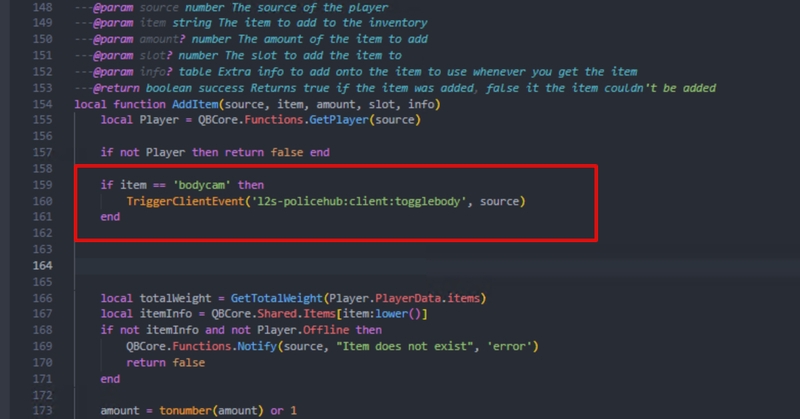
2- Add This In RemoveItem Function : in qb-inventory or your inventory script
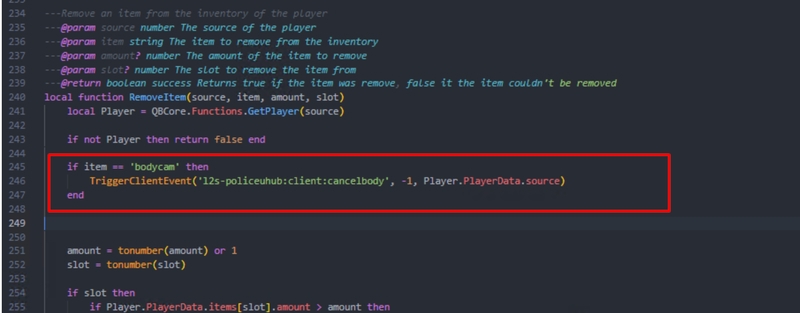
# STEP 6 - Start The Script
1 - Start the script on your server.cfg
Last updated